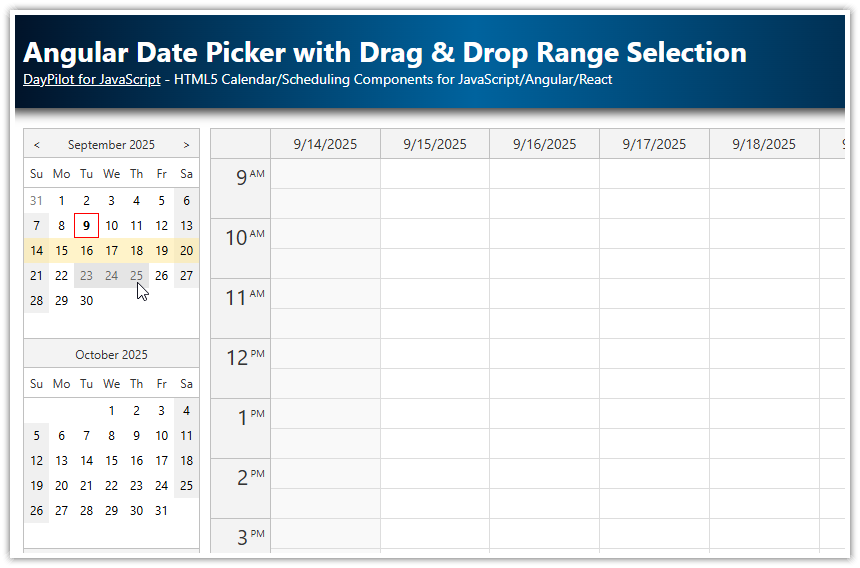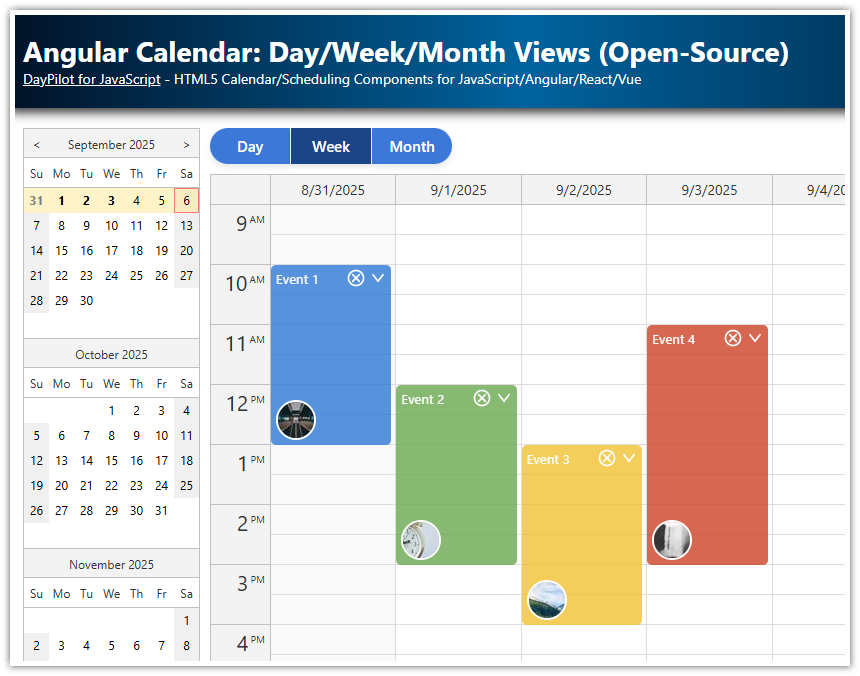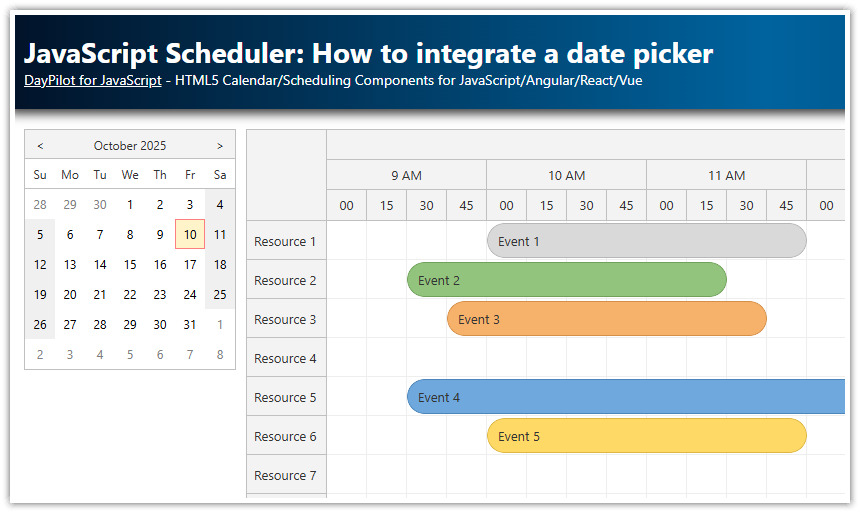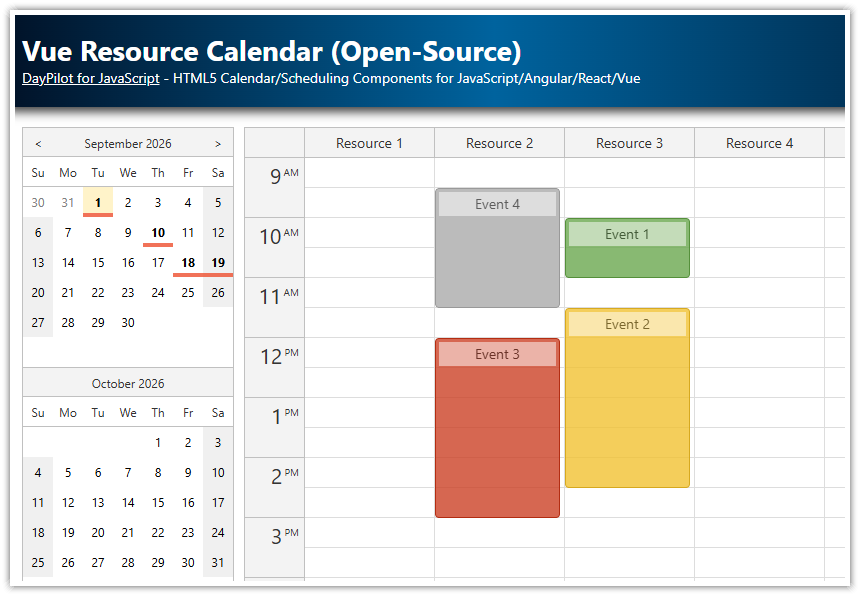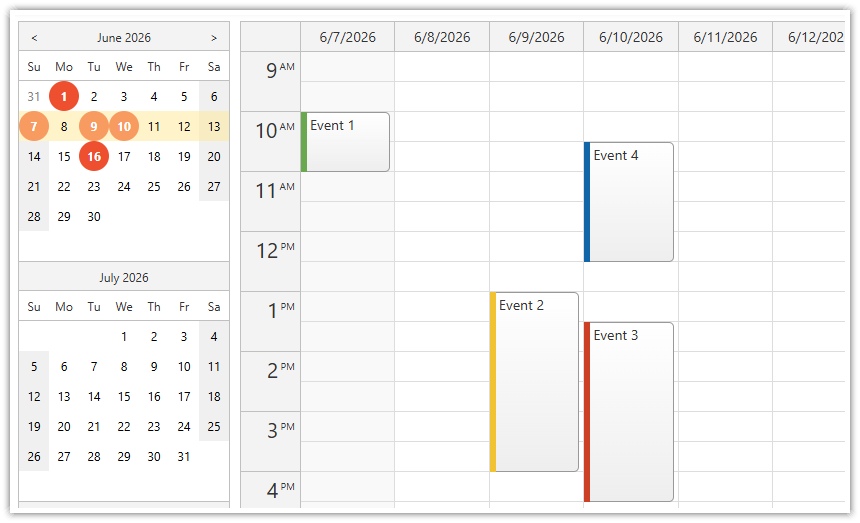Overview
The Angular date picker component supports a free-hand range selection.
Use drag and drop to select a custom set of days to be displayed by the Calendar.
The free-hand range selection can be combined with the standard selection modes: day, week, month
Angular Date Picker Component

The open-source DayPilot Lite includes an Angular date picker component (DayPilot Navigator) which lets you select a specified date that will be displayed by the main calendar component.
Features:
configurable number of months
horizontal or vertical orientation
highlighting busy days
cell customization (custom styling of date cells)
built-in selection modes: day, week, month
CSS styling (create your own theme using the online Theme Designer application)
Date Picker Selection Modes
The date picker component supports the following modes:
Day
Week
Month
Day Mode

Week Mode

Month Mode

By default, it uses the “Day” mode which selects the day that was clicked.
Free-Hand Mode with Drag and Drop Range Selection

The Navigator date picker component lets you select a custom date range.
In order to activate this option, use freeHandSelectionEnabled property:
configNavigator: DayPilot.NavigatorConfig = {
// ...
freeHandSelectionEnabled: true,
}This mode can be combined with any standard selection mode (Day, Week, Month). Clicking a day will select the range specified by the selection mode. In addition to clicks, the date picker also supports selecting a date range using drag and drop.
configNavigator: DayPilot.NavigatorConfig = {
// ...
selectMode: "Week",
freeHandSelectionEnabled: true,
}How to Handle the Selection Change
You can use onTimeRangeSelected event handler to detect a change of the date range selection.
configNavigator: DayPilot.NavigatorConfig = {
// ...
onTimeRangeSelected: args => {
console.log("args", args);
}
// ...
}The args object holds information about the updated date selection:
args.start- start date/timeargs.end- end date/time (end of the last selected day)args.days- number of selected days
How to Update the Calendar View
The Angular Calendar component can display a custom number of days using the viewType: "Days" mode.
We will use this mode to display the date range selected using the free-hand date picker mode:
configNavigator: DayPilot.NavigatorConfig = {
// ...
onTimeRangeSelected: args => {
this.configCalendar.viewType = "Days";
this.configCalendar.startDate = args.start;
this.configCalendar.days = args.days;
}
// ...
} DayPilot
DayPilot